Online Game
Scheduler
Developed by Eric Huynh
Online
Game Scheduler-Version 1.1
July 2005
Logging In and Registering New Referee
You
will be able to log in using your chosen username and password in the screen
that is shown below. Also on the screen is the button that will let you
register yourself.
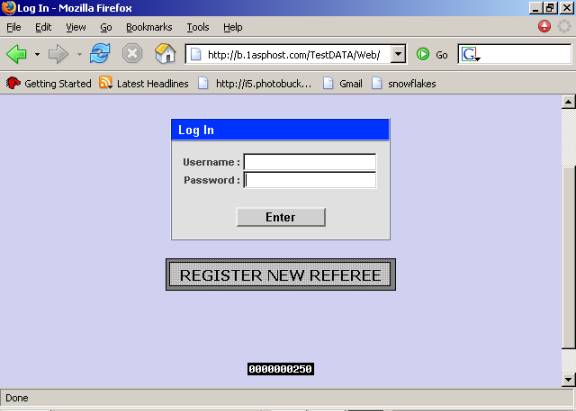
Registering New Referee
Click
on the Register New Referee button.
![]()
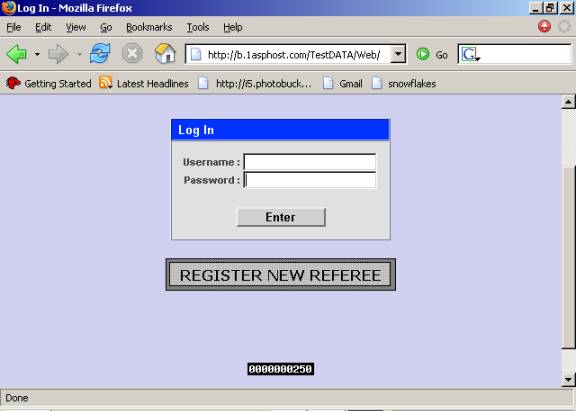
The
following screen will appear. You will
need to enter your full name: First and Last. You will then need
to choose a Username at least 4 characters long. Next a Password needs to be
chosen. It also needs to be at least 4
characters long. The password will need
to be confirmed in the next field (so that a typo will not create an invalid
account). The Authorization Code will need to be obtained from the Administrator.
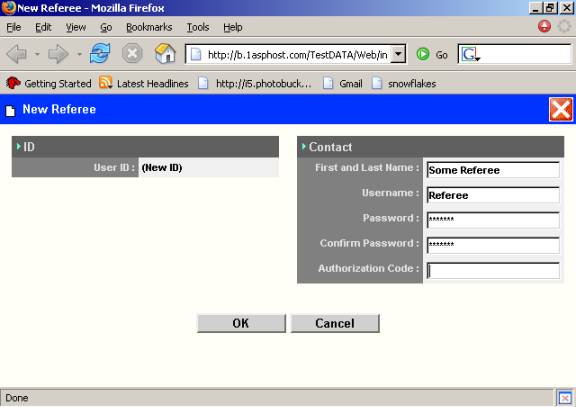
Once
completed you will receive a Confirmation Page like below. The Confirmation Page needs to be printed so
that you can retain your Username and Password for your records.
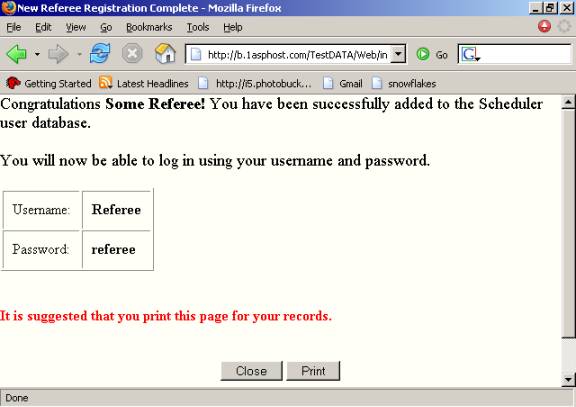
You
will now be able to login using your Username and Password.
Logging In
Enter
your username and password to login.
Next press Enter. You will be
logged in.
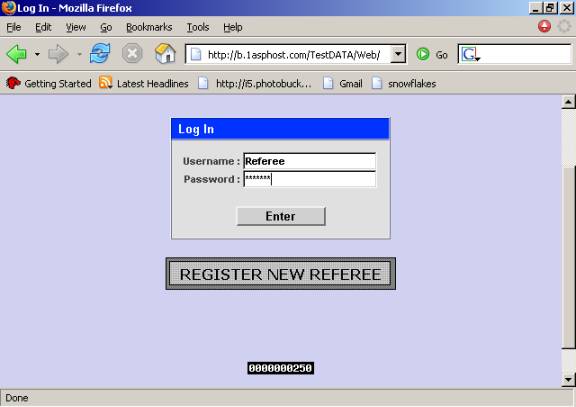
Using the Database
Viewing the Schedule
Once logged in you will see a page similar to the one below. This page lists the first 30 games for the whole season. Using the navigation buttons in the upper right hand corner can access the next 30 games. The single arrow buttons take you one page forwards or backwards. The double arrows take you to the beginning or the end of the list.
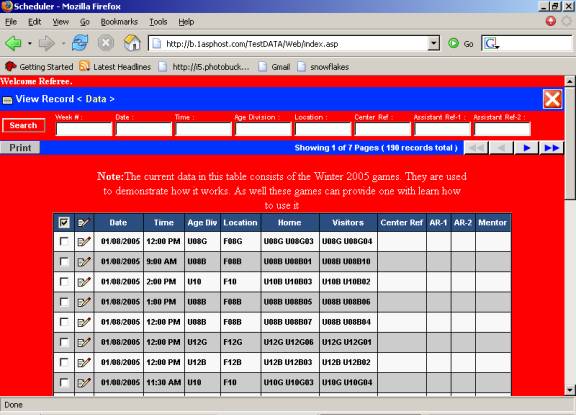
Searching for a Specific Set of Games
A specific set of games can be searched for by using the appropriate search boxes. Using double digits you can search for a specific week (ie. 01, 02, 03, …, 09, 10). You can also search for games that occur on a certain day (ie. 01/08/2005). You can also search for games that occur during a specific time or time of day (ie. 9:00 AM , 12:00 PM, AM, PM). As well, games of a certain age division can be searched for (ie. U10, U10B, G). In addition, games can be searched for at specific locations( ie. Akimel, MS, F08B). Also you can search for a specific referee you would like to work with by searching in one of the three referee boxes.
The search boxes can be combined to find a specific small set of games. (Note: If the search is too specific, games may not appear to exist. If the search is too broad, it will be tedious to search for games you like).
Adding Yourself to a Game
To
add yourself to a game, click on the picture ![]() . You will then be taken to a page as
follows. To the right of the position
you would like to signup and commit to, you will find two boxes. The first is where you will input your full
name or first initial and last name.
The second box is for your password that you signed up with when you
registered. Without this password, you
will not be able to change, add, or delete yourself. Once you have inputted your name and password, you can press
OK. If you change your mind about doing
this game before you have clicked OK, simply click Cancel to return to the list
of games. Be sure to check that you
were added successfully to the game. As
it will not alert you if the change/addition was successful.
. You will then be taken to a page as
follows. To the right of the position
you would like to signup and commit to, you will find two boxes. The first is where you will input your full
name or first initial and last name.
The second box is for your password that you signed up with when you
registered. Without this password, you
will not be able to change, add, or delete yourself. Once you have inputted your name and password, you can press
OK. If you change your mind about doing
this game before you have clicked OK, simply click Cancel to return to the list
of games. Be sure to check that you
were added successfully to the game. As
it will not alert you if the change/addition was successful.
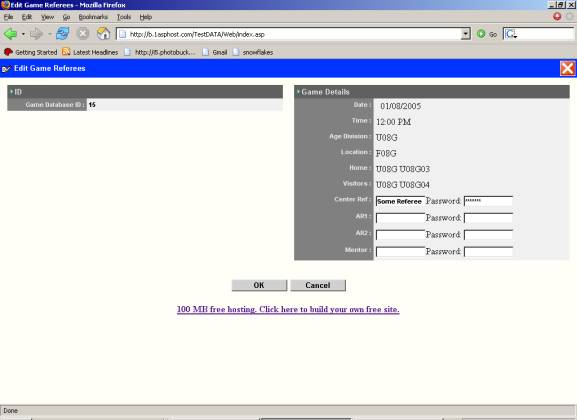
Remember
to check!
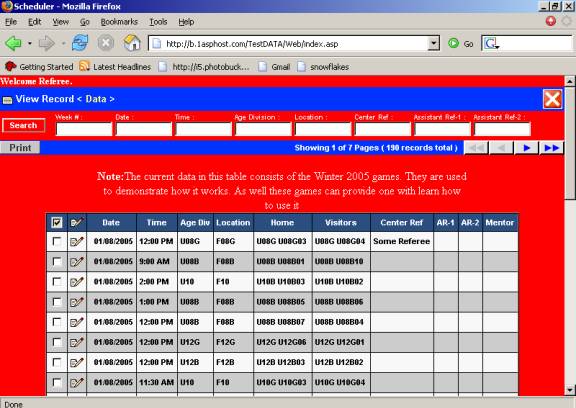
Removing Yourself From a Game
To remove yourself from a game, click on the picture ![]() . You will be taken to the same page as before
when adding. This time simply delete
your name and input your password again.
The position will be open for others once you press OK. Remember to
verify that you have been removed. You will not be notified of successful or
unsuccessful changes.
. You will be taken to the same page as before
when adding. This time simply delete
your name and input your password again.
The position will be open for others once you press OK. Remember to
verify that you have been removed. You will not be notified of successful or
unsuccessful changes.
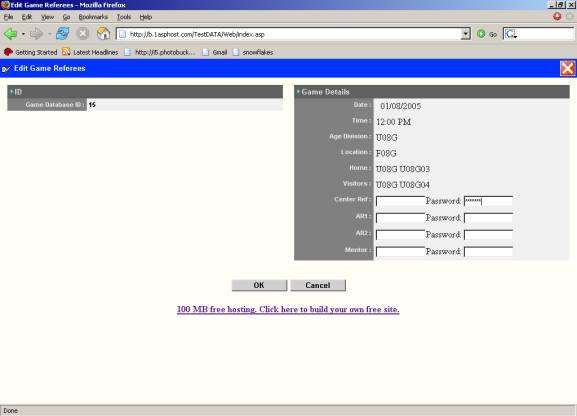
Remember to check!
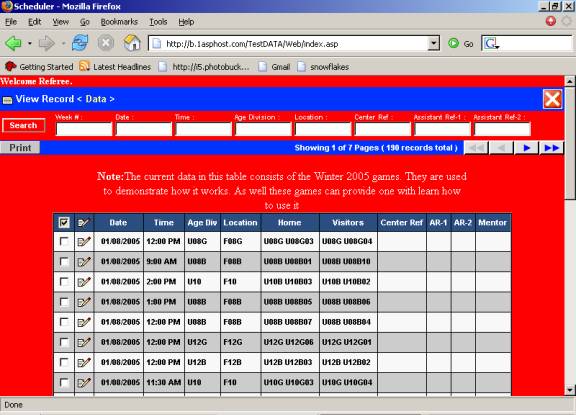
Printing the Schedule
Once you have the list of games that you wish to print. Simply click on the print button and you will be taken to a printable page. For example we searched for week 01 games and we now wish to print it.
![]()
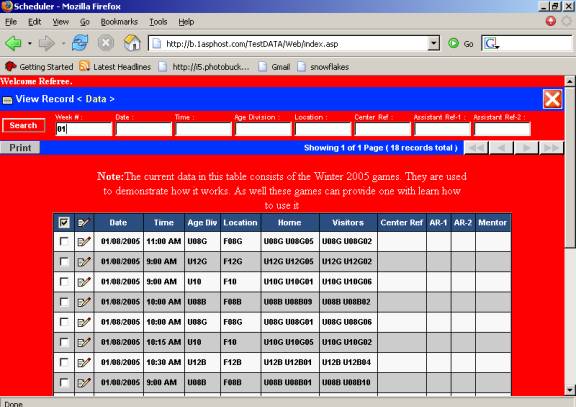
Printable page will look like the following page.
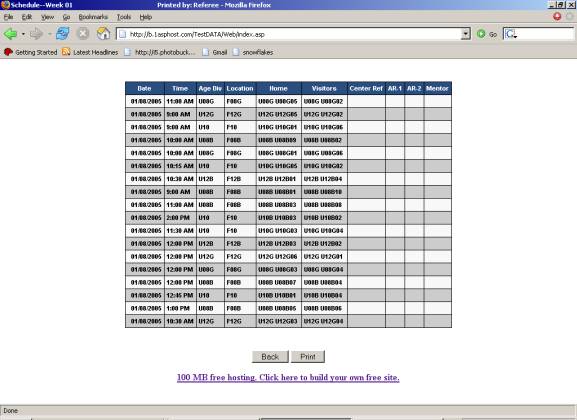
Logging Out
Once you are done, you can log out using the ![]() in the corner. You will be then securely logged out. It is also suggest that you also close your browser.
in the corner. You will be then securely logged out. It is also suggest that you also close your browser.